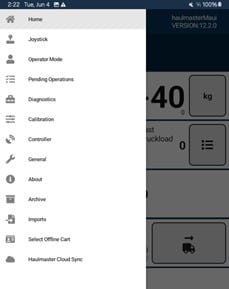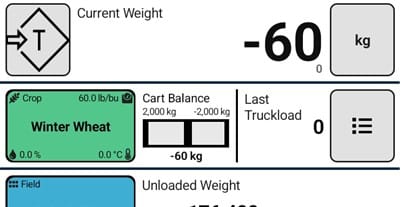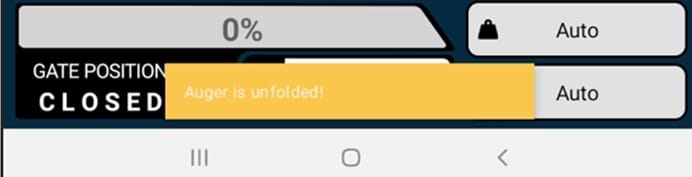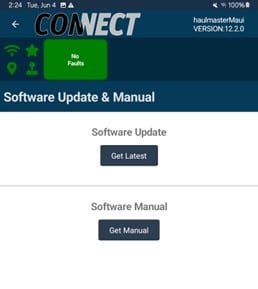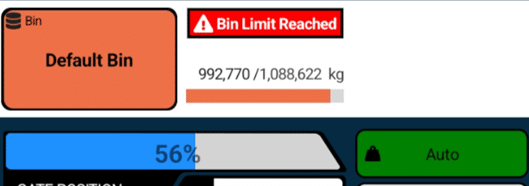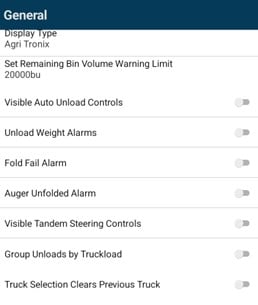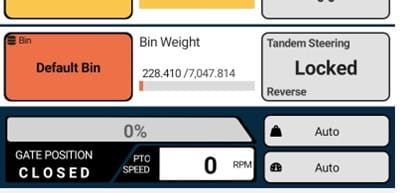Haulmaster connect
Modernize your harvest experience, & ease of use.
Haulmaster CONNECT was developed to be a simplified, grain cart focused, hub and brain of all electronic features. A controller on the cart connects the Scales, GPS and Haulmaster PRO to the operator, using the supplied tablet.
Haulmaster pro
developed to reduce operator error
Haulmaster PRO was developed with the vision of allowing the operator to maximize their unload experience without overcomplicating the design. The more efficient the operator is at unloading, the quicker they can get to the next combine.
Haulmaster Cloud
Manage your harvest data anywhere
Haulmaster CONNECT cloud users will now be able to sync their cart information with the cloud and have it accessible on a web browser, where they can see cumulative data from multiple carts. Users will now also be able to back up farm information and save cart parameters online.
Haulmaster Connect
Key Features

Detailed load tracking
Loads can be tracked with Crop Type, Field, Truck and Bin.
direct scale connection
Direct scale connection for more accurate loads and detailed troubleshooting options.
data stored on controller
Settings and weights are stored and calculated on the controller, meaning the scales still detect weights if your tablet or phone dies.
gps load tracking
All loads are tagged with GPS Location in the event that unloads were not stored by field.
unbalanced load detection
Connect will display a warning to the operator if the load is overloaded to the front of the Haulmaster.
clearable tare
Switch the weight readout to do a custom weight reading for calibrating combines or scaling plots.
Imports & Integrations
Seamless field import of existing farm information from John Deere Integrations and CSV Import & Export to read in Excel.
clear truck
Clears the most recent unload off the truck if you use Auto Gate by Weight and have multiple trailers on a truck.
multi-device support
Hooks up to the trailer plug on your tractor, eliminating the need for a battery or replacing the battery annually.VERSION 12.2.1 NEW FEATURES
Haulmaster PRO Features

save time folding and unfolding
The auger fold speed can be optimized to have a soft open and close, but speed up during fold for the fastest speed in the market.
double tap to fold & unfold
A quick double tap on the joystick to fold/unfold makes the process easier than ever. During fold, the spout and pivot returns to the home position and eliminates the chance making contact with the cart.
Joystick Control
Ergonomic joystick for full control to Fold, Pivot, Gate and 4-way spout control to load grain in the truck where you want it. As a backup, Virtual Joystick is included on the CONNECT app, should anything happens to the physical joystick.
auto gate close on weight
When setting your trucks in the app and selecting the truck before unload, the gate can auto shut off to reach your ideal truck weight, eliminating the guess work when unloading.
auto gate close on speed
Never forget to close your gate again. With auto gate for speed you don't need to worry about slugging your auger because your gate will always be closed when you reach a defined speed.
sensor limits
Set Max and Mins for various hydraulic functions such as Max Gate, Min Auger and Pivot Home to reduce operator error when loading trucks.
one hydraulic connection
One remote is used to connect all your hydraulics for a quick and easy set up. Optional Hydraulic Jack is a separate connection. Push/Pull Valves on the hydraulic block ensure you can continue operating.
Hydraulic Output limits
Adjust the "duty cycle" of specific hydraulic functions to match the experience level of the operator. Most popular is the Gate Duty Cycle, to slow down the opening of the gate, ensuring you don't slug the auger.